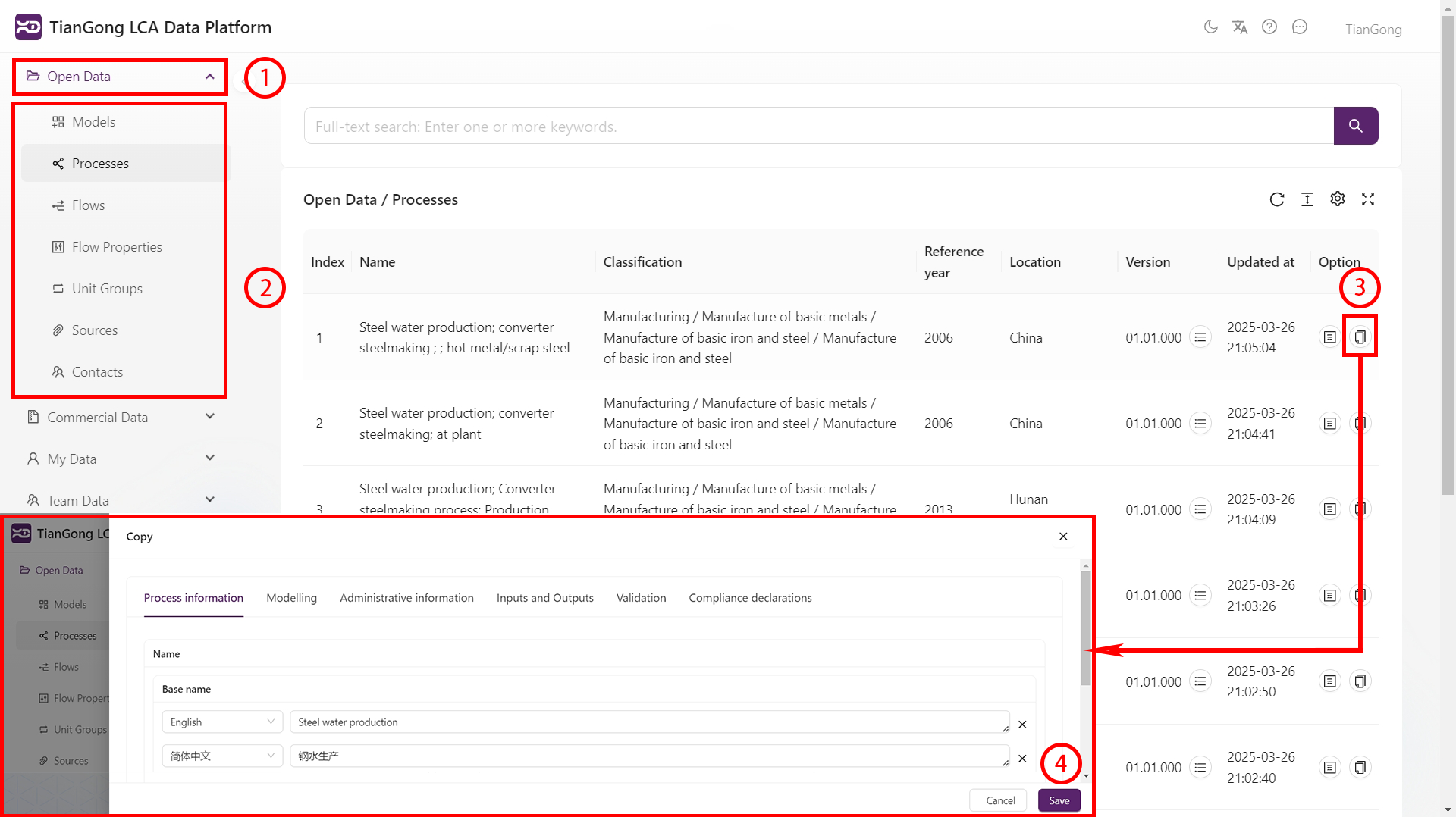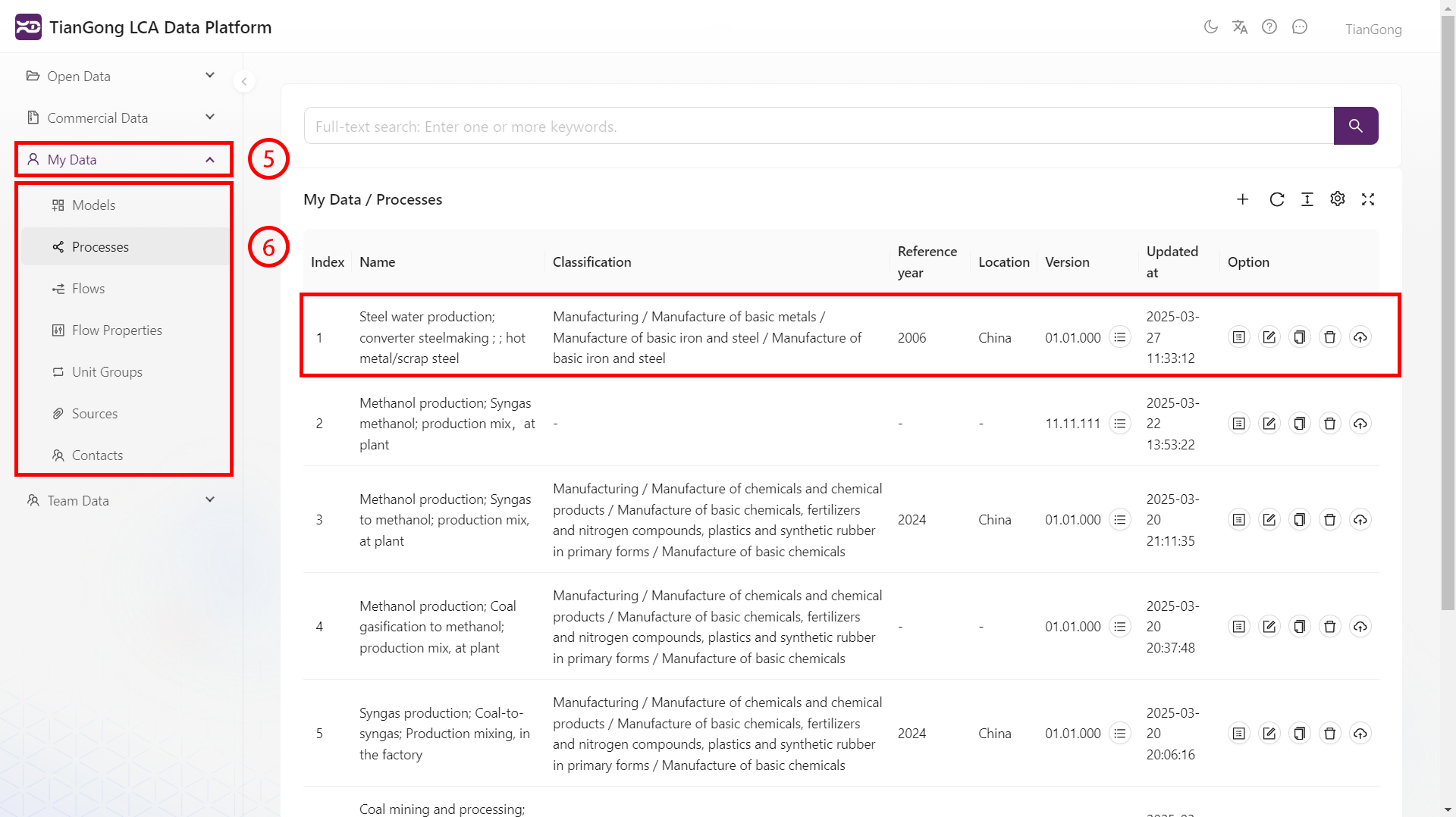Data Usage
Viewing Data
- Expand data panel: Locate the left navigation bar, click "Open Data" or "Commercial Data" to activate the data management interface.
- Navigate process directory: Select target entry in the hierarchical list, the page will jump to the corresponding data space.
- View data: Click the "View" button on the right side of the data list to see comprehensive data information including geographic coordinates, timestamp range, system boundary, input/output inventory, industry and product classification.
- View historical versions: Click "All Versions" in the dataset list to navigate to the version history page where you can view all historical versions of the data.
- View version details: Click the "View" button next to a historical version to see its detailed information.
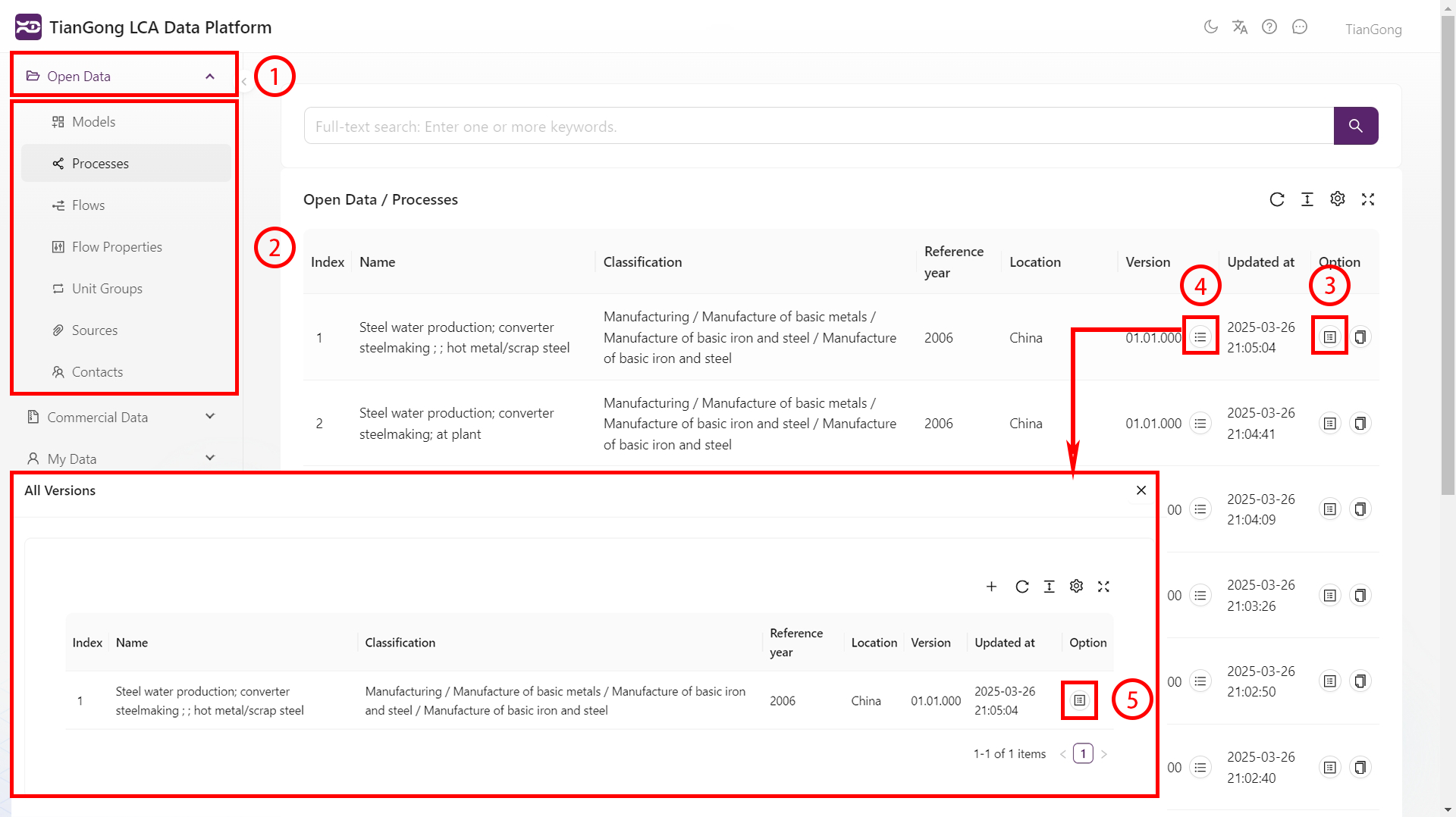
Citing Data
- Open selection panel: Click the "Select" button next to the content you want to cite, which will open the information panel.
- Switch categories: Use the top navigation bar to select target data categories, the interface will dynamically update.
- Select data: Check the target information in the list (selected rows will have purple background), the left status bar will show the selected data.
- Save changes: Click the "Save" button at the bottom of the edit page to return to the previous panel.
Note: Commercial data does not support citation operations
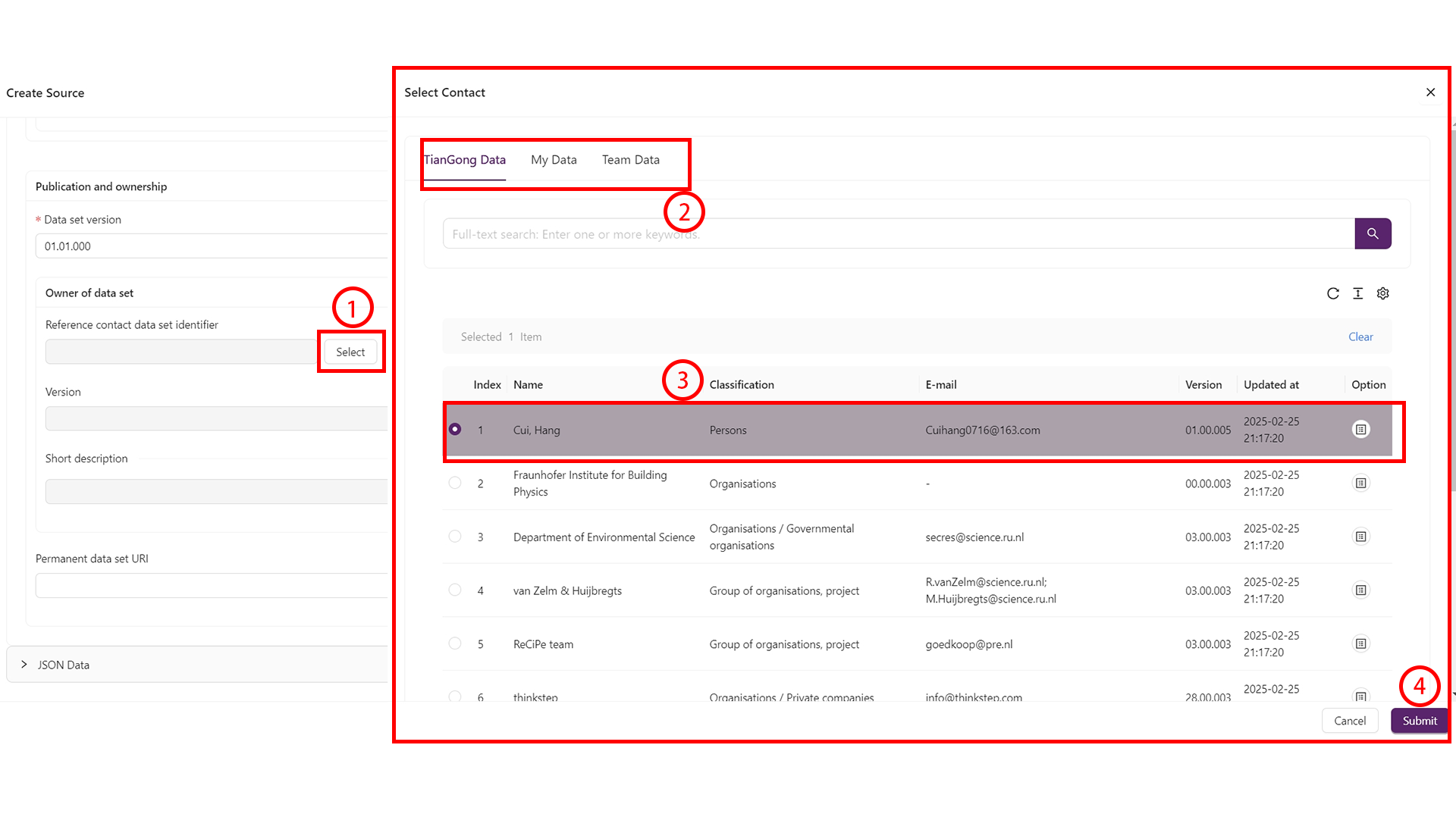
Copying Data
- Expand data panel: Locate the left navigation bar, click "Open Data" or "Commercial Data" to activate the data management interface.
- Navigate process directory: Select target entry in the hierarchical list, the page will jump to the corresponding data space.
- Open copy page: Click "Copy Data" to open the "Copy Information" page.
- Save changes: Click the "Save" button at the bottom of the edit page to return to the previous panel.
- Expand data panel: Locate the left navigation bar, click "My Data" to activate the data management interface.
- Navigate process directory: Select target entry in the hierarchical list, the page will jump to the corresponding data space where you can see the copied data and perform modifications (see My Data for operation guidance).