TianGong Knowledge Base MCP
Check the TianGong MCP Hub for updated knowledge-base tooling guides, scripts, and FAQs. The essentials are summarised below.
Remote Authentication
API Key
To obtain an API Key, please contact the Environmental Data Science and Systems Engineering team at Tsinghua University.
MCP Server Invocation
Inspector
MCP Inspector Launch: Enter the following command in the terminal, which will automatically redirect to the Inspector page.
npx @modelcontextprotocol/inspector
-
Transport Type Configuration: On the Inspector page, click the dropdown box and select Streamable HTTP.
-
URL Configuration: Fill in the MCP Server port https://mcp.tiangong.earth/mcp.
-
Token Configuration: Enter the API Key obtained from the above process into the corresponding token field.
-
Server Connection: Click connect to establish connection.
After successful page connection, the following demonstrates the application method using search as an example.
-
Operation Selection: Click the Tools button on the top toolbar of the page.
-
List Expansion: Click the List Tools button to display the dropdown list.
-
Tool Selection: Click the Search_Sci_Tool button in the list.
-
Search Configuration: Enter search information in the corresponding box and configure the retrieved content accordingly.
-
Tool Execution: Click Run Tool to execute the tool and display output.
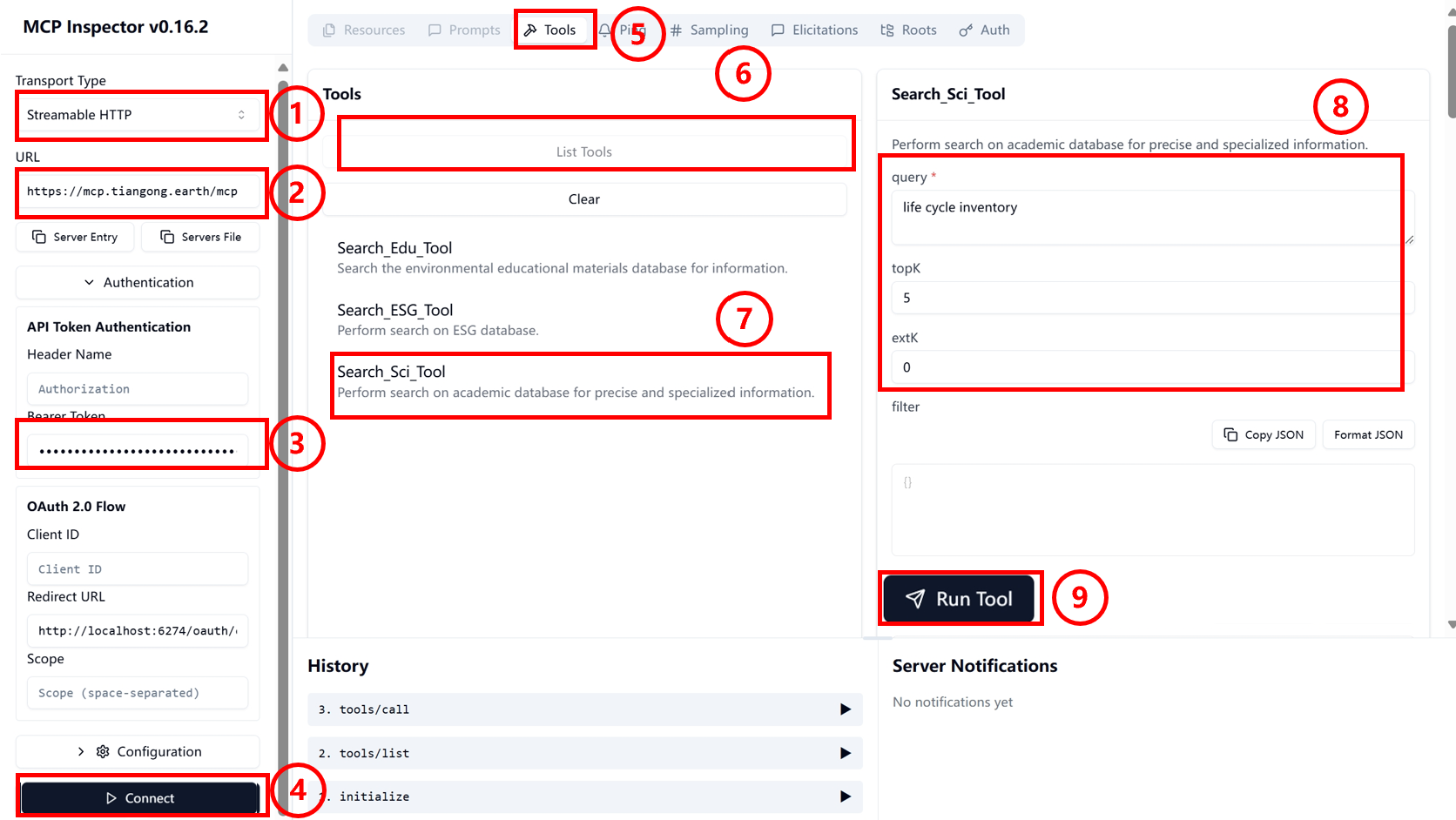
Cherry Studio
At the Cherry Studio official website, follow the official documentation to download the software to your local machine and open it.
-
Open Settings Panel: Click the settings button in the sidebar to open the panel.
-
Open MCP Settings: Select MCP Settings to navigate to the MCP configuration interface.
-
Add MCP Server: Click the Add Server button in the upper right corner to navigate to the MCP Server configuration interface.
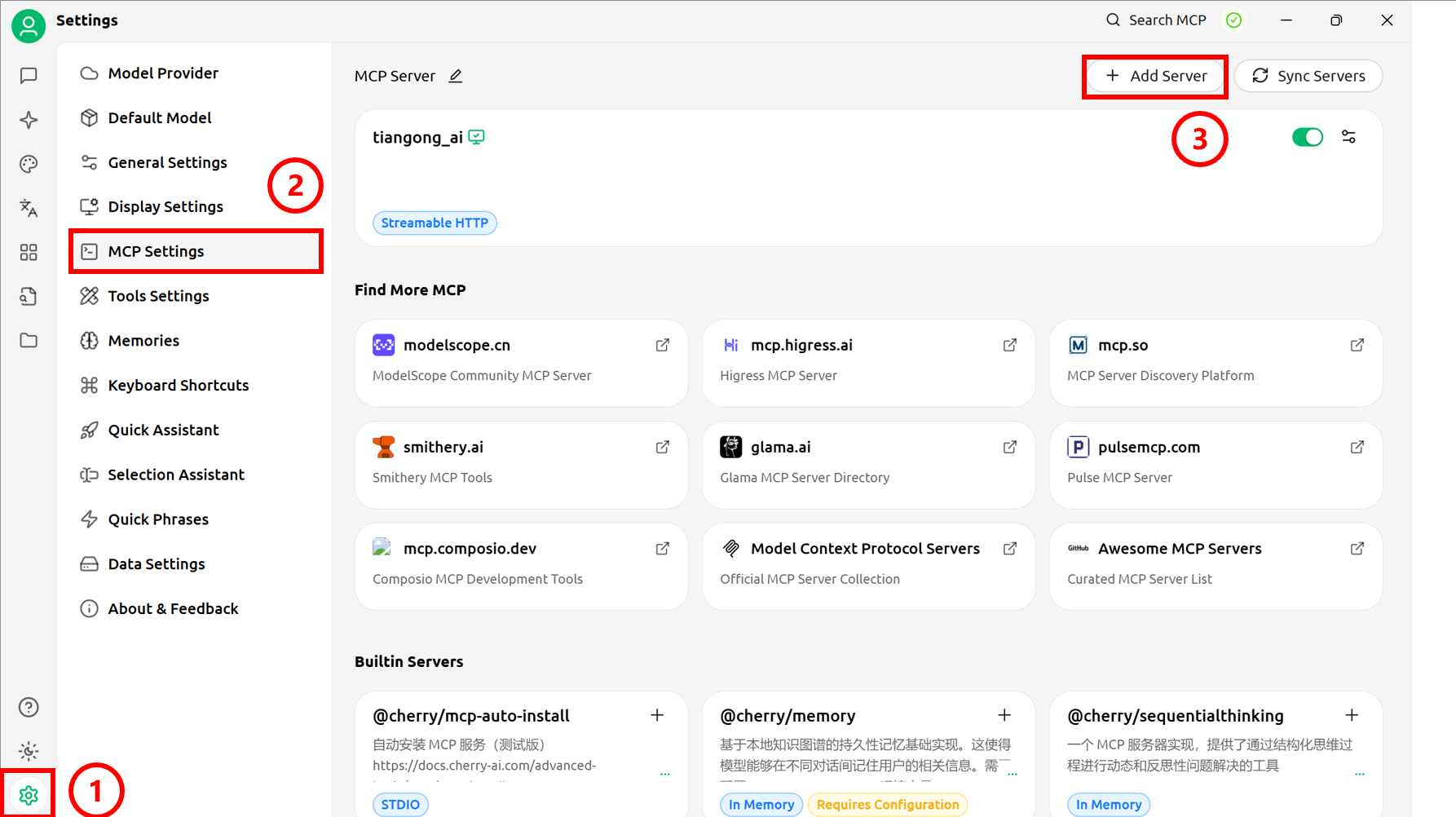
-
Information Filling: Configure basic information for the local MCP Server (XXX in Headers is the obtained API Key).
Type: Streamable HTTP
URL: https://mcp.tiangong.earth/mcp
Headers:
Content-Type=application/json
Authorization=Bearer XXX -
Save Information: Click the "Save" button to save settings.
-
Start MCP Connection: Click to open the MCP Server.
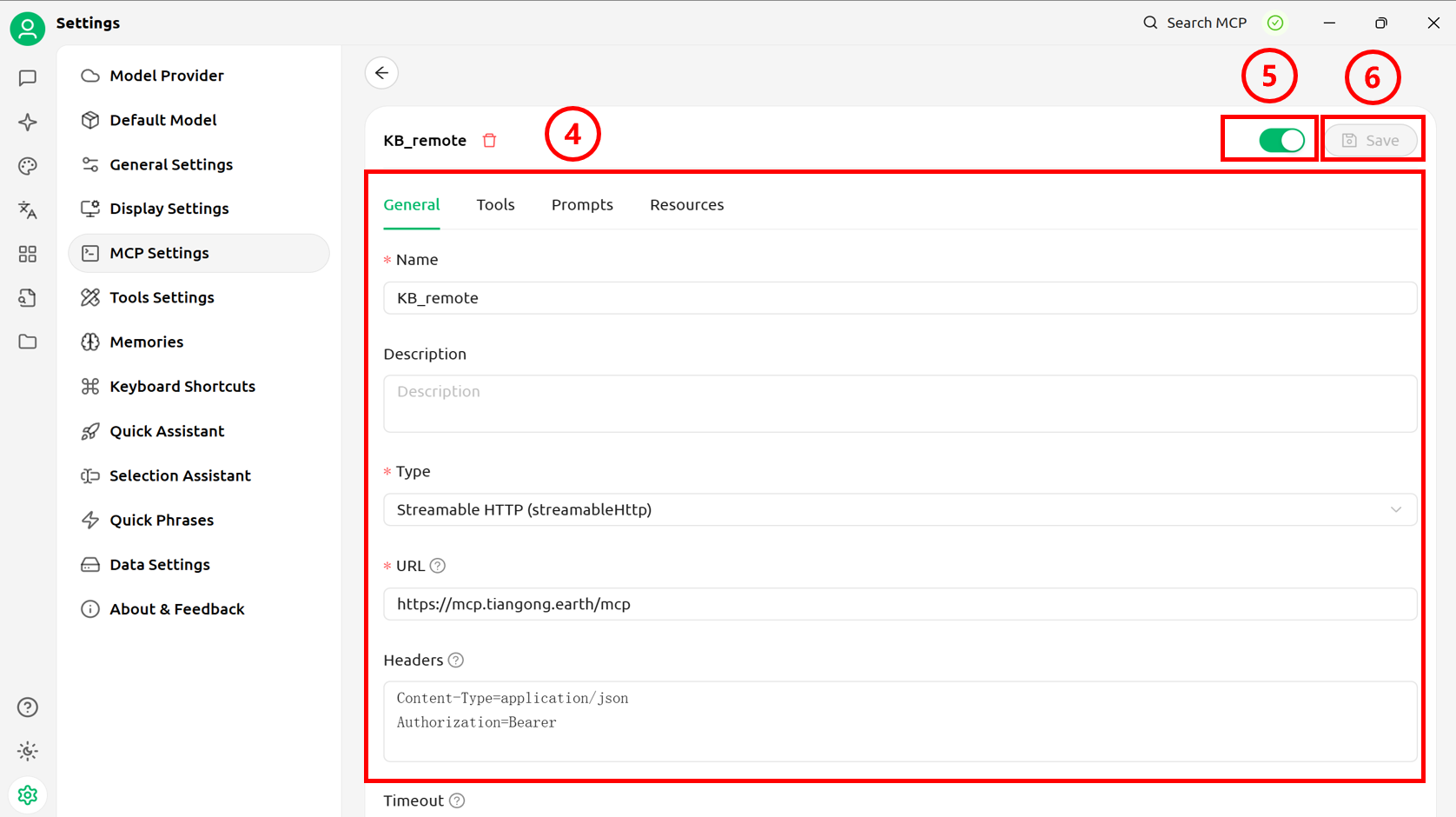
-
Open Chat Interface: Click the top button in the sidebar to return to the main page. Configure the model (refer to official documentation) and create a chat page.
-
Server Connection: Click the MCP Settings button below the conversation.
-
MCP Selection: Select the required MCP.
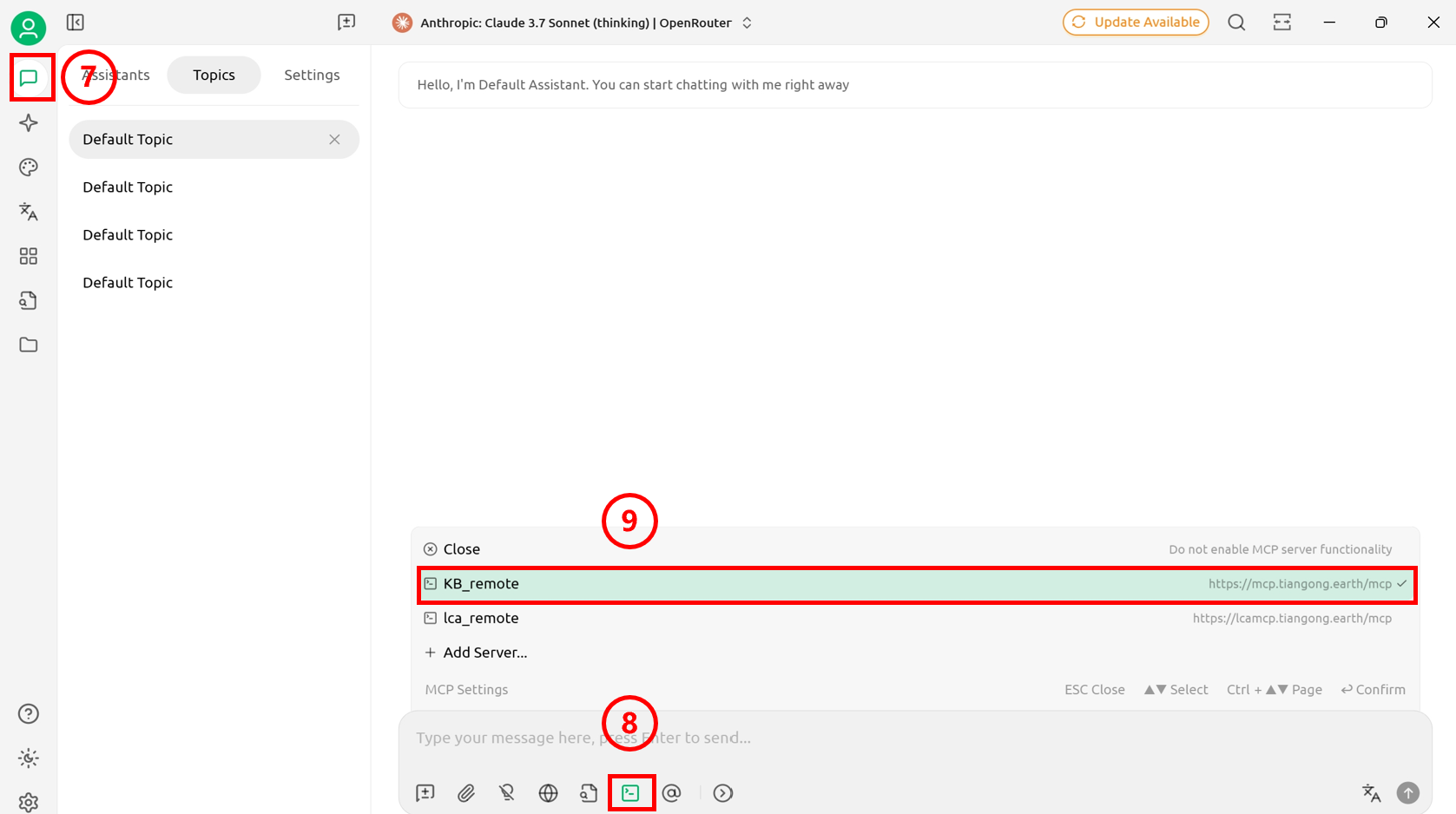
Dify
-
Tools Page Access: Click the "Tools" option in the top toolbar to navigate to the tool management page.
-
MCP Tool Search: Enter "MCP" keyword in the search bar to search.
-
Tool Market Download: Find and download the MCP tool in the Market place (the highlighted tool in the figure is the recommended tool).
-
Tool Installation Execution: Click the "Install" button to complete MCP tool installation.
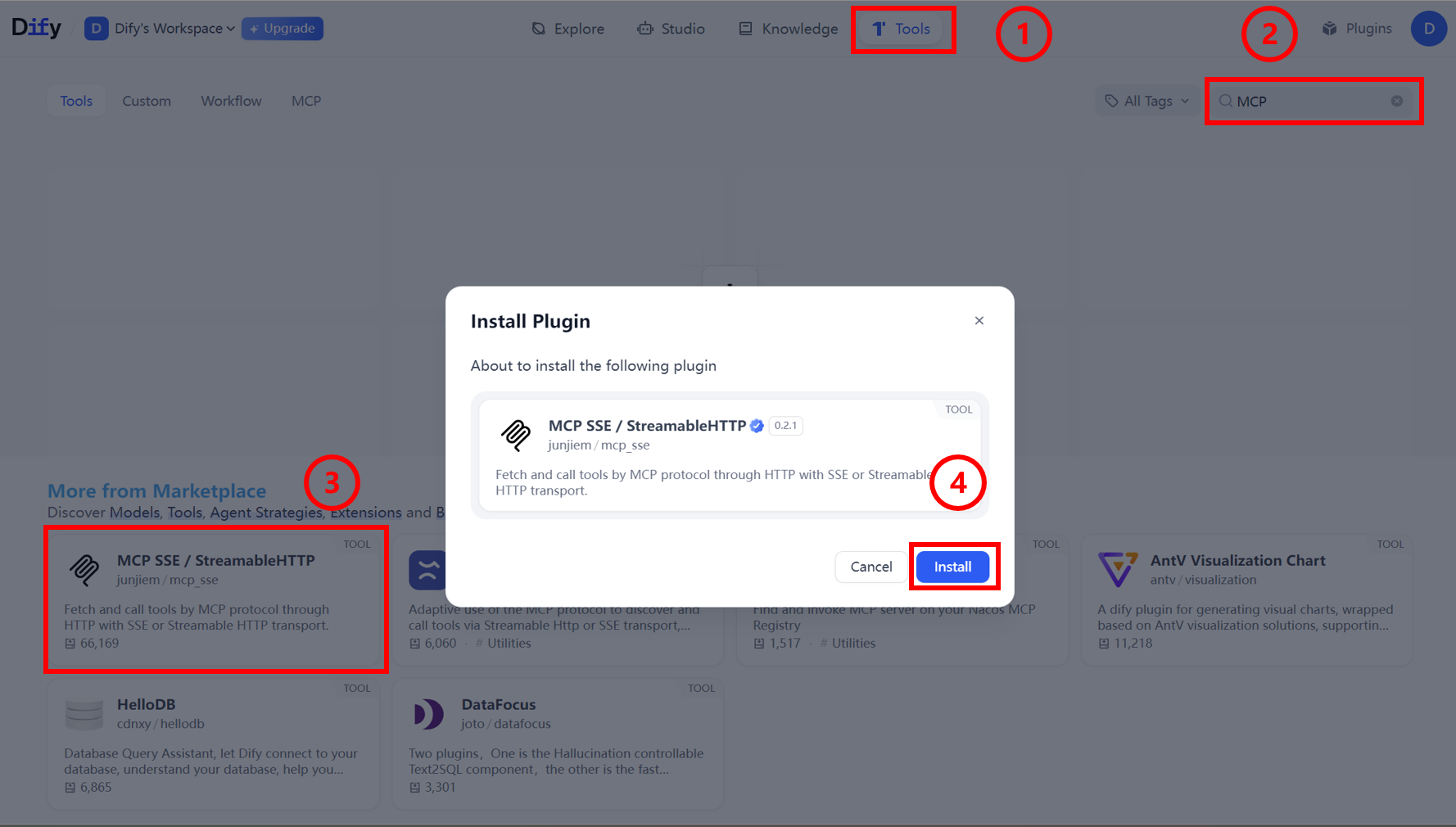
-
Configuration Panel Opening: After MCP tool installation is complete, click the pop-up configuration panel.
-
Authorization Configuration Access: Click "Authorization" to configure MCP authorization.
-
Configuration Window Opening: Click to open the MCP detailed configuration window.
-
Basic Information Filling: Fill in necessary connection information in the configuration window. (Example below)
{
"tiangong_kb_remote": {
"transport": "streamable_http",
"url": "https://mcp.tiangong.earth/mcp ",
"headers": {
"Accept": "application/json,text/event-stream",
"Authorization": "Bearer XXX"
},
"timeout": 50,
"sse_read_timeout": 50
}
} -
Configuration Information Saving: Click the "Save" button after completing the form.
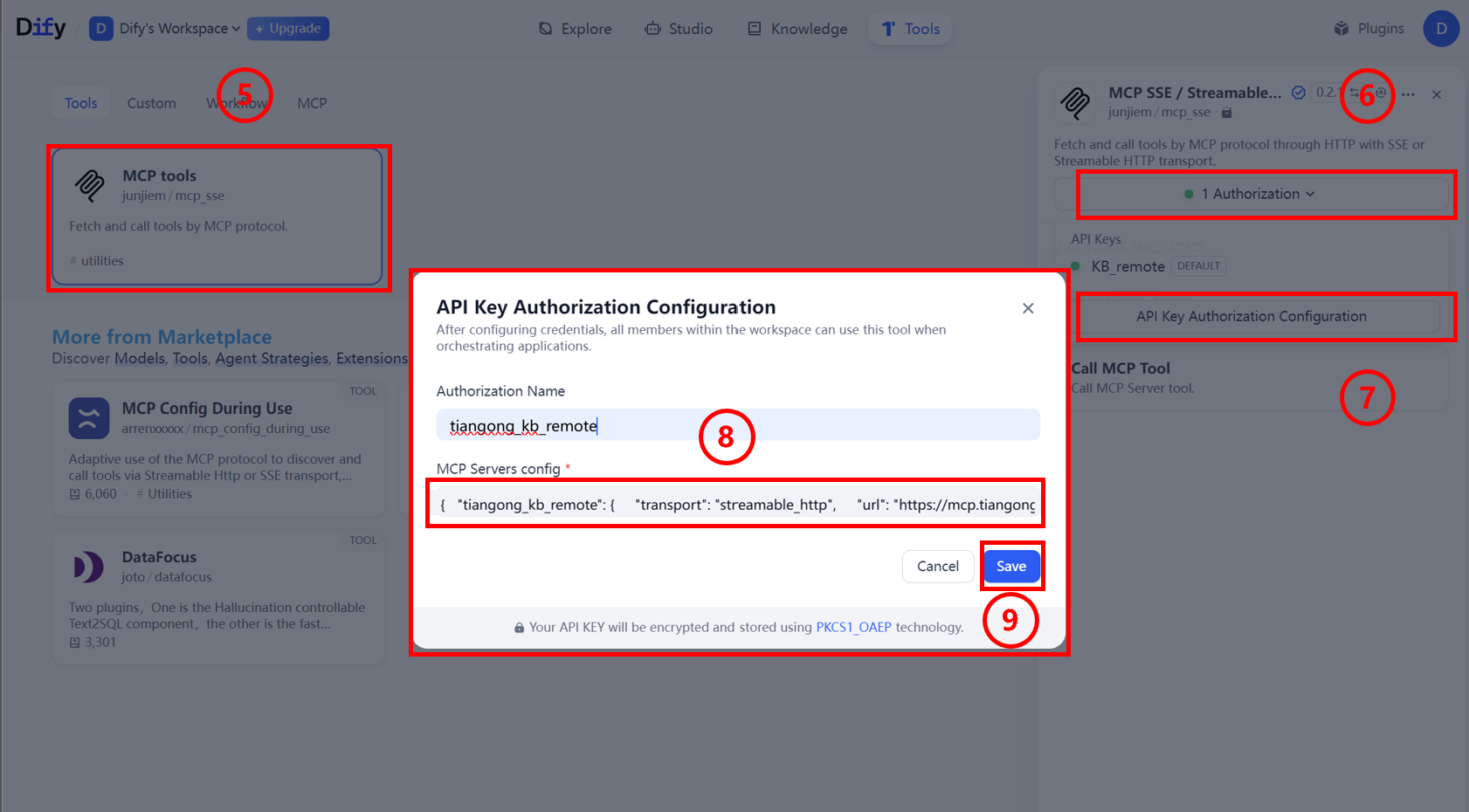
-
Workflow Construction: Build workflows or agents in Dify to invoke MCP.
- For creating agents and workflows, refer to official documentation.
- For MCP applications, refer to official documentation